Invoices and Invoice Settings
The invoice layout has recently been redesigned. See below for details.
Invoice Layout
CurbWaste User Interface
- In the invoice header, you will see customer and invoice details, such as customer address and invoice date. Customer ID and Sales Rep are optional fields that can be toggled on or off in Invoice Settings (see Invoice Settings).
- Orders are grouped by Location and Location summary information - Subtotal, Taxes, and Total - are shown below the grouped orders.
- The line item description for Dumpster can be configured to include/omit Order Type, Asset ID, Service, and Dumpsite (see Invoice Settings).
- Order Delivery Date and Removal Date replace the previous Service Date field

Invoice PDF
When printed, the invoice above will look like the below. Again, orders will be grouped by Location.

If you would like to change the colors of the thick lines below Invoice # and to the left of the Bill To address, reach out to support@curbwaste.com.
Invoice Settings
There are several configurations you can make to your invoices by navigating to Settings → Invoice Settings:
Order Receipt
You can choose to automatically attach order receipt PDFs to your invoices.

You can find the Order Receipt PDF on invoices underneath the Notes section.
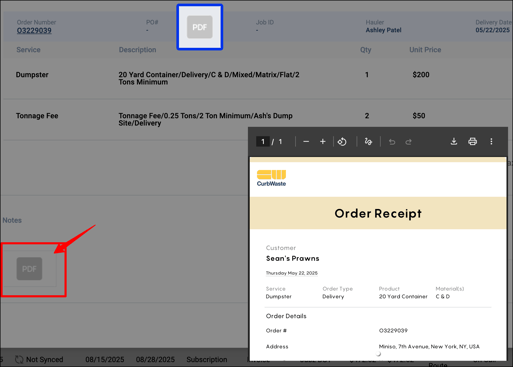
Dump Ticket Attachment
You can choose to automatically attach dump ticket photos to your invoices.
You can find the Dump Ticket attachment on invoices underneath the Notes section.
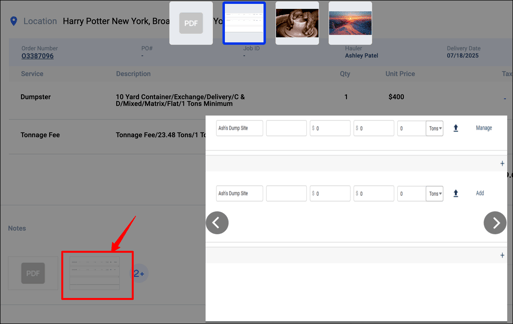
Display Location Names
You can choose to show location names, hide location names, or only show location names when the service address are coordinates.
- Show Location Names
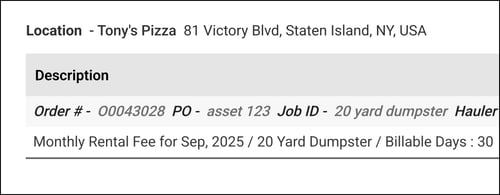
- Hide Location Names
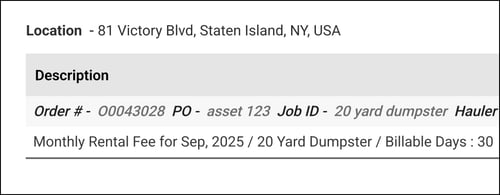
Charge Descriptions
You can choose to include Order Type, Asset ID, Service, and/or Dumpsite in the line item descriptions on invoices.
Note: Service can only be hidden on the printed version of invoices. You may want to hide Service if you use CurbWaste for other workflows, such as Portable Toilets or Snowplowing. 
Display Customer ID/Sales Rep on Invoices
You can choose to include Customer ID and/or Sales Rep on your invoices.
Remittance Voucher and Footer Text
- You can choose to include a Remittance Voucher with your printed invoice PDFs.

- You can choose to set custom footer text for your printed invoice PDFs.

The remittance voucher can be found on the bottom of the invoice PDF along with the footer text.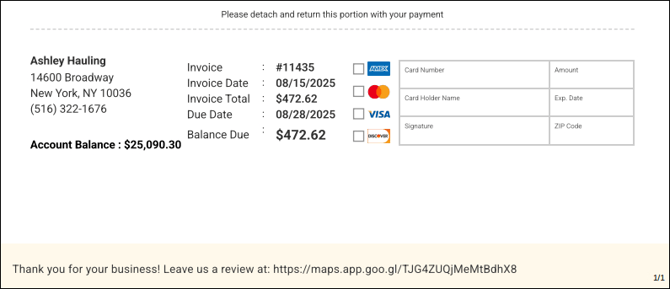
Proration
Lastly, you can choose to prorate your recurring invoices (routing only). 
Toggling on Proration by Day will give you the option to enable proration in your recurring billing templates.
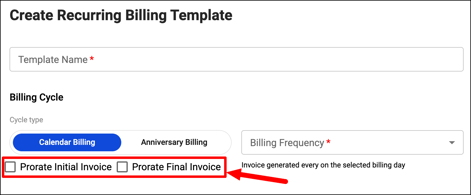
Updated: 9/22/25