CurbPOS: Settings
Table of Contents
Company Info
- Logo: Top header of printed docs, top left of CurbPOS platform
- Business Name, Billing Phone, Billing Email: These will show on PDF printouts
Users
- Role: This field doesn't do anything at the moment, but will be used once we build out permissioning in CurbPOS.
- However, you should reserve Admin for people that truly should have admin access.
- We will also have more role types in the future
Operations
Container Types
- Here is where you set up commonly used container types
- You can optionally include yards and tare weight for each container

Customer Type
- Use Customer Type as a way to define your customers
- Name: For example, Outbound Customer, Material Sale, Roofing, etc.
- Rate Sheet: Attach one or more rate sheets to a customer type. This will auto-attach the rate sheets to new customers set up as that customer type to speed up customer creation process.

Facilities
- Landfills, recycle centers, or anywhere you're taking outbound removals
- Rates: Cost calculation on a per ton or per yard basis. This is reflected in the "Disposal Cost" on outbound activity.

Haulers
- Haulers are used for outbound removals. You can optionally set up Trucks, Containers, and Facilities used by each hauler
- Trucks - Ton Rate, Load Rate: Per ton or per load rate for outbound removals
- Facilities - Ton Rate, Load Rate: Per ton or per load rate based on the facility where the material is going. This will override the truck's ton and load rates

Products and Services
- This is where you set up the products and services that you charge for. These products and services are added to Rate Sheets
- Default Rate Type: Price by Ton, Price by Yard, or Fixed Rate
- Services will typically use Fixed Rate i.e. Cleaning Fee, Mattress, Tires, etc.
- LEED/RCI Categories: Select the applicable category if the product will be used in LEED and/or RCI reporting

Truck Types
- Here you can set up the types of trucks that go to your facility
- Add Container: You can also optionally configure the total tare weight of the truck plus specific container types
- Require yards on orders: This will require you to include yards when you put in an order using this truck
- Require order products to equal truck yards: Ensure full truckload every time

Rate Sheets
Rate Sheets outline the fees charged for different types of waste materials. These rates can vary based on factors like:
- Type of waste
- Weight (Tons) vs. Volume (Yards)
- On Account vs. One-Time customers
In CurbPOS, you can create as many Rate Sheets as you want based on the different customers and customer types you have. Each customer can be assigned multiple Rate Sheets to accommodate for different pricing situations.
Add Rate Sheet
- Name: Your internal name for the Rate Sheet
- Display Name: This is not used right now, but in the future it will be the customer-facing name for the Rate Sheet
- Quickbooks Product/Service: To which Quickbooks equivalent product/service should the Rate Sheet be mapped
- Charge Sales Tax: Is the Rate Sheet taxable?
- Add Product/Service: Add on all applicable products/services to the Rate Sheet, toggle on/off Sales Tax, and set the Default Rate.
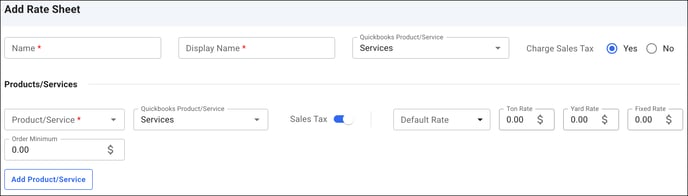
Integrations
Scales
- Add, Edit, and Delete your Scales on this page
- When adding a scale, you will need Name, Scale IP, and Port #

Quickbooks
Customer Mapping
- Map your CurbPOS customers to their Quickbooks equivalent
- Click the "Unmapped" button to quickly filter for customers that are not mapped
Tip: More than one CurbPOS customer can be mapped to a single Quickbooks account

Configurations
- Product/Service Mapping: Choose the default Quickbooks product/service mapping for new Rate Sheets, Environmental Load Fee, Fuel Surcharge, etc.
- Auto Sync Open Invoices: Open invoices will automatically sync to Quickbooks
- Auto Sync Payments: Payments will automatically sync to Quickbooks
- Finalize Synced Invoices/Payments: Syncing invoices/payments will automatically mark them as "Finalized"

Other
- Integrated payment processor
- Custom email domain
Configurations
Accounting & Billing
- Invoice Prefix
- Payment Received Notifications
- Payment Prefix

Orders & Sales
- Auto open order print when complete: Automatically open new tab with order receipt ready to print when an order is completed.
- Environmental load fees: Charge a flat environmental load fee on new orders based on individual customer configurations. Enabled by default for new customers.
- Handling Fee: Charge a set percentage of the credit card transaction amount as the Handling Fee. Handling will be added by default for new orders.
- LEEDs Prefix: Set the prefix added to the beginning of Leeds numbers. For example, prefix “WW” will generate Leeds numbers as WW123456.
- Outbound sales: Selecting “Outbound Sale” when creating a new order will set the Outbound Weight as the Gross Weight instead of Tare Weight. An Outbound Activity will be auto generated for the outbound sale and included in outbound reports.
- Round up cash orders: Round-up the order total for customers paying with cash. Orders always round up to the nearest dollar, not down.
- Display service address on receipts: Display the order service address on printed and customer order receipts
- Fuel Surcharge: Charge a set percentage of the order subtotal as Fuel Surcharge on new orders based on individual customer configurations. Enabled by default for new customers.
- LEEDs: Track LEEDs orders and require LEEDs forms for specific customers or projects.
- Order Prefix: Set the prefix added to the beginning of order numbers. For example, prefix “WW” will generate order numbers as WW123456.
- Require payments for COD orders: At least one payment is required on a COD order to be able to complete the order
- Sales Tax: Charge a set percentage of the order subtotal as Sales Tax. Sales Tax will be added by default for new orders.

Order Fields: Here you can configure the fields that are displayed in the Basic Info section of an order

- Auto Logout Duration: Sets the duration (minutes) users stay logged in before they are automatically logged out
- RCI:Assign RCI categories to materials and generate material reports based on RCI category
- Require yardage for outbound activities: Material yards will be required in order to complete outbound activities

Updated: 6/5/25